Digitizing those old vinyl LPs with a SONY PS-LX300USB turntable and Sony Sound Forge Audio Studio 9.0
September 14, 2010 24 Comments
Following is a description of how I’ve transferred LPs to MP3 using the SONY PS-LX300USB turntable (purchased off-the-shelf at the local Best Buy) and Sony Sound Forge Audio Studio 9.0 software (included with the turntable).
I purchased the turntable specifically because it has a USB output in addition to the usual audio output cable. Like many people, I rarely listen to CDs, records, or (shudder) tapes any longer, so I was looking for a turntable that would allow me to convert my old vinyl albums into a digital format. As it turns out, the out-of-the-box information for using the turntable is limited at best; perusing message boards for information about the turntable and (especially) the software shows that I’m not the only one who initially struggled to produce quality recordings.
I hope that this tutorial will be helpful
The operating system that I used to prepare this tutorial is Windows Vista. The following procedure should be almost, if not exactly, the same for Windows 7. The Windows XP experience may be slightly different due to differences in the Sound and Device Properties dialogs.
1) Start by plugging the turntable into an open USB port on the computer. You must do this first! When you run the software (step 2), it expects to find the turntable attached to the computer.
2) Start the Sound Forge Audio Studio application.
3) Choose Options/Preferences from the menu.
4) Select the Audio tab of the Preferences dialog.
5) On the Preferences dialog, choose Windows Classic Wave Driver as the Audio device type.
6) On the Preferences dialog, make sure the USB Microphone is chosen as the Default recording device. Depending on the other peripherals attached to your computer, this choice may be different for you. You may have to identify which is the appropriate microphone device for the turntable.
7) The settings you have just changed should ensure that you will be able to hear the audio through the speakers attached to your PC. Click OK to close the dialog.
8 ) Choose Tools/Vinyl Recording and Restoration from the Sound Forge Audio Studio menus to open the Vinyl Recording and Restoration Tool dialog.
9) Click the Device Properties… button to open the Sound dialog to the Recording tab.
10) Select the appropriate USB microphone device on the Sound dialog.
11) Click the Properties button on the Sound dialog to open the Microphone Properties dialog, and then select the Levels tab on the dialog.
12) Reduce the microphone level to 1 or 2. This will make the sound output from your computer speakers very low, but will greatly reduce distortion in the recording.
13) Click OK to close the Microphone Properties dialog.
14) Click OK to close the Sound dialog.
15) Click Next in the Vinyl Recording and Restoration Tool dialog.
16) Start the turntable and click the round Record button on the Vinyl Recording and Restoration Tool dialog to begin the recording. The record button will become a Pause button.
17) When finished recording, click the Pause button.
18) Click Next. The application will attempt to detect the tracks in the audio you’ve just recorded.
19) The next page of the Vinyl Recording and Restoration Tool dialog will allow you to specify the name of the album and artist, as well as the names of each track that was identified. However, with the recording level set so low (1 or 2), it is unlikely that any tracks will be discovered, so simply leave everything blank and click Next.
20) Check the Audio Restoration and Peak Normalization boxes and click Next.
21) The application will work for a minute or two, removing hiss and pops, and increasing the sound level of the recording.
22) When the processing is complete, click Next. Don’t worry about the options for burning a CD or saving tracks to your computer.
23) Check the “Leave underlying data window open” box and click the Finish button.
24) The Sound Forge Audio Studio window should now look something like this.
25) Choose File/Save As from the Sound Forge Audio Studio menu.
26) Pick a folder into which to save the audio file, give the file a name, choose a file type (i.e. MP3), and template (i.e. 192Kbps, CD Transparent Audio), and click Save.
27) Once the save is complete, you can use the audio editor of your choice to break the saved file into individual tracks. Audacity is a great free utility for editing audio which I recommend. You can also use the Sound Forge Audio Studio application itself to do the editing, though I found its interface to be anything but intuitive.
Using this process I have been able to produce nice digital copies of my old vinyl records. I’m not an audiophile by any means, so I can’t give precise metrics on the quality of the transfers. I’m satisfied with the results, and I’m thrilled to be able to conveniently access music in my collection that had been relatively unavailable.



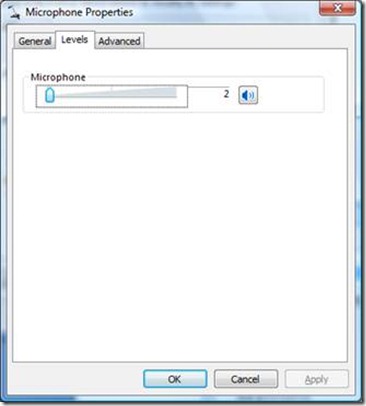









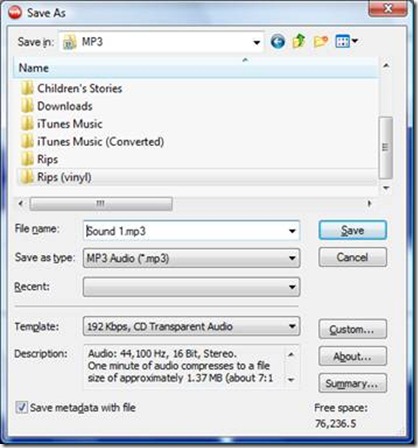
My kids bought me the LX300 just before my computer died last year. I just bought a new laptop, but it came with Windows 8. I can’t seem to find a USB codec for it on the Audio Preferences tabs. While the software does not appear to be supported by Windows 8, can I still use the turntable on the new laptop? If so, any idea where I can download the correct codec?
I am sure you can use the turntable itself with the laptop, but the Sound Forge Studio software might need to be upgraded. I assume the turntable shipped with version 9.0 of Sound Forge Studio? The current version is 10.0 and http://www.sonycreativesoftware.com/audiostudio indicates that it is compatible with Windows 8. Furthermore, http://www.sonycreativesoftware.com/buy/upgrades shows that an upgrade from 9.0 to 10.0 is available for as little as $26.21.
If you would rather try to get the software you have to work (rather than spend the money to upgrade), I suggest directing your questions to http://www.sonycreativesoftware.com/support/. Let me know what you find out! I haven’t made the jump to Windows 8, but I will at some point.
Will not work with Windows 8 at all!
Interesting that it is not working for you. I have Sound Forge Audio Studio 9.0 installed and working with Window 8 on my laptop. I had worried that the software (and possibly the turntable) might not be compatible with Windows 8 when my old laptop died and I was forced to upgrade, but everything works fine for me.
In my system Win XP The USB codec doesn`t show up as a choice until the turntable USB cable is plugged into the computer
Thanks. It turned out that the turntable was faulty. I needed to send it in to Sony to be repaired. Since it was under warranty and I do save my receipts, they fixed it at no cost. Although, I had to pay for shipment to their facility,but they paid the rest. Thanks for the comments. I actually have recorded four albums already. Pretty easy once the turntable was fixed. Thanks again, though, for commenting. I was at wits end. I didn’t need any additional files or upgrades for Sony Sound Forge Audio Studio 9. It works just fine on Windows 8.
FOLLOWED YOUR INSTRUCTIONS. ITEM 24 NEVER SHOWED. BURNED A CD, BUT HAVE NO SOUND.
Hmm, regarding Step 24, did you choose exactly the options shown in Steps 22 and 23? If you chose one of the checkboxes in Step 22 or did NOT choose the checkbox in Step 23, I imagine that the window shown in Step 24 may not show up. This may be ok. You do not need to follow the steps exactly as shown, but I prefer to do it that way because it allows me to preview the results of the recording before saving anything to a file (or burning to a CD).
As far as getting no sound from your CD, were you able to hear the LP playing through your PCs speakers during recording? If not, you may have gotten the selection in Step 6 wrong. What you are doing in that step is selecting the output from the turntable (which the computer generally seems to identify as a USB microphone) as the input for the recording software. You may have selected the wrong device. The capabilities of your PC and the devices attached to it may affect the selections that are available to you, so the trick is finding the listed recording device that corresponds to the turntable.
Hey, so I read that you got the turntable to work on Windows 8, did you mean that you can play the records through the computer? And also could you list out the steps on how you got it to work on your computer? Thank you
Unfortunately, it has been more than nine months since I installed the software on Windows 8.1, and I did not record the specific steps that I took. I do not recall that there was anything unusual about the install. And after examining my current configuration, everything looks like a standard installation.
This is complete speculation, but I wonder if there is a difference between Sound Forge versions and Windows 8 compatibility. I have Sound Forge Audio Studio 9.0. That is an old version which is officially unsupported on Windows 8.1 Despite that, it works perfectly. (Yes, I can play and record LPs via the computer.) A comment from a visitor to this blog also reports no problems with version 9.0. Likewise, this thread on the Sony customer forums reports success with version 9.0. On the other hand, another thread on the Sony forums suggests that there are problems with newer versions of the software.
In any case, it seems that some people have success and others do not on Windows 8.1. While I speculate that it might be related to Sound Forge version, it really is not very clear why it works in some cases but not others. I guess in the end all I can say is follow the steps that I originally described, but that your results may vary. Good luck!
My SONY PS-LX300USB turntable came with Sound Forge Audio LE and i have lost the disk. Need the software for my new computer. Any idea where I can get the free version that came with the turntable?
You used to be able to find it at Sony’s web site, but it looks like Sony Creative Labs has sold the product to Magix Audio, and no free downloads are available from them.
However, a little Googling turned up a copy at the old Sony Creative archives, and another that has been preserved at the Internet Archive. So, assuming you have version 9 (which is what came with my turntable), then one of those should get you going.
So helpful. Really appreciate it.
I got A LOT of background noise. What do I do to get rid of that? I’ve followed all your instructions.
I’ve followed all your instructions, but there’s a lot of background noise when I played the mp3 track. What can I do?
Do you mean the hisses and pops that may be audible when playing the LP “normally”? Or do you mean that there is some other noise being included in the files?
My problem with recording my old records is that individual songs get broken into 4 or more separate files rather than 1 file per song. Can anyone tell me what the problem is and how I should fix it?
I have found that the Sound Forge Audio Studio software does not do a great job of detecting individual songs. That is why in the post I recommend saving the audio as one large file and then using a tool like Audacity to edit it into the individual tracks (see steps 22-27 in the post). That is more work, I know, but it has produced the best results for me. Maybe someone else reading this can recommend a different approach.
You are AWSOME for posting this. Thank you for your unselfishness and for continuing to answer questions 5 years later!
Im a little late to this dinner, but why in the hell would you go to all this trouble, only to record it to MP3 format. MP3 files are the worst for audio listening. To me, it’s a disposable medium (exactly what it has become). In order to create an MP3 file, which is 256 bps, the audio file must first be compressed to “Fit” at 256 bps. Here’s the problem: THERE WILL BE A LOSS OF DATE DUE TO COMPRESSION!!! Now an audio file is going to be anywhere from 3- 10 times larger than what can be fitted onto an MP3. Here’s the REAL problem with MP3’s and why they are a “Cheap and disposable format. A great deal of information will have to be edited/removed to fit. I wont go into details here, but the resulting sound is HORRIBLE when compared to the original source, especially an LP which is also true analog sound with warmth. Yeah, yeah, yeah, there is some compression done to an album when mastering, but it sounds a hellava lot better than the shit MP3’s put out. And what the hell, throw out the LP’s?? This is a continuing problem I see with those who have grown up in the “digital Age”. There is no appreciation of the original medium/source (although it’s made a turnaround thankfully) quality recordings. We are called Audiophile’s for a reason. Not because we want to blow thousands and thousands on new or vintage gear, it’s because of the “SOUND” we get from our music collections and also for me, the nostalgia of holding that Dark Side Of The Moon album cover, reading the notes an the cover (perhaps this album is a bad choice for this), imaging more that what the sleave included. Memorizing the photo’s included. Using a gate-fold sleeve (look it up) to clean my weed! OK, 55 isn’t THAT old, but you get my point.
Why go to the trouble of recording vinyl I am assuming you chose vinyl for it’s sound quality) and then down grade it to MP3????? That doesn’t make sense? Is it to be more portable? Well then I would get a walkman CD player then record to CD. It is MUCH better a source than a MP3 source from hell (not exaggerating, the devil was Actually involved in the development and adoption of the MP3 medium. I sat next to him at those meetings and he would laugh, quietly cursing all the record executives who threw lavish party’s with incredible women, free drugs, and dinner, and a movie……..and didn’t invite him. “I will have my revenge” he said to me. I looked around at the others sitting around the table, to see if they heard as well, but they were lost in thought, dreaming of all the profits they would now collect of their library recordings). Sorry, got side tracked there. But again, see my point????
sorry a couple of typo’s and spelling there. But dammit, Im passionate about this! lol
Speaking only for myself, I listen to music all the time… at home, at work, in the car. And I’m busy; it is a rare treat when I have time to sit down with a good pair of headphones, spin a record, and just listen. I don’t have a turntable in my automobile; I don’t have a turntable at my place of work. And I am not a fan of the streaming model, other than as a way to sample something that I might want to buy. If I limited myself to when I had access to a turntable and ideal listening conditions… well, I’d almost never get to listen to anything. So my music collection has to be portable. I digitize everything to ensure that if I want to listen to something while I am away from my equipment, I can.
If other folks have their own reasons for digitizing their collection, more power to them. To each their own. I hope this old post helped them.
I’m glad that you take pleasure in your music collection, but your way of consuming that collection is not the only way. Nor should it be.
My teenage daughter has recently taken a liking to a band I enjoy quite a bit (Green Day). Do I care that she’s consuming that band’s music via YouTube/Spotify streams? Not really, no. She’s listening to Green Day, and that’s all that matters! It’s now something that I can she and I can share. That shared experience would not happen if I insisted that she sit quietly with me and listen to the music on vinyl with a nice pair of noise-canceling headphones.
(Yes, I have teenage kids, and yes I prefer to own my music rather than rent/stream it. I’m not so far away from your age as you must have imagined when you wrote your comment.)
i bought my sony plxusb300 turntable (pre owned)last year, unfortunatele they didnt sent the cd software for converting vinyl to digita format, where can i download the free software to dowload the music from the vinyl to my computer?
Since writing up this post nine (yikes!) years ago, I have upgraded my turntable and switched software. I now use Audacity, which is free and runs on Windows, Mac OS and Linux. It can be downloaded from https://www.audacityteam.org/, and it should work with your turntable.
The overall procedure for using Audacity to record your vinyl is the same as it is with the Sony software, though the specifics of the software are different. I have not written anything up myself, but you can find lots of information online. Try a Google search for “audacity convert vinyl to mp3”; that should get you started.